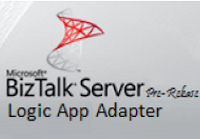
One of the main goals of IT departments in the short-term is take advantage of full potential of the cloud technologies at the same time they continue to make the most of the investment made in their traditional on-premises systems. The integration technologies have to play an important role in the construction of hybrid architectures to facilitate the achievement of this goal.
In this context is specially important keep in mind tools like the new BizTalk Server adapter for Logic Apps, which not only act as a great facilitator in the construction of hybrid scenarios, but also allows streamline the process of modernization of the integration technologies at the companies.
In this first article about the new adapter for Logic Apps I want to show the steps that must be followed to use it from a send port. For this, I've created a small testing scenario that can be seen in the following diagram:
The goal of this scenario is to show how to use BizTalk Server 2016 and Logic Apps to create in the corporate CRM, in this case Salesforce, the new accounts created through a small departmental application that using SQL Server as data repository.
- The first step is to create a Logic App for receiving the messages sent from BizTalk Server and encapsulating the communication logic with Salesforce.
It's important to keep in mind that the trigger that receives our messages sent from BizTalk must be of "Manual" type.
- The next step lies in creating a new send port from BizTalk Server Administration console and selecting "LogicApp" from the drop-down list of the "Transport Type" property in the "General" tab.
- Then, we must configure the property "Trigger (Callback URI)" in the "General" tab of the dialog box "Transport Properties". This callback URL is is automatically created when we save for the first time the Logic App and contains a Shared Access Signature key together with query parameters.
- If we know the URL previously, we must paste it in the property "Trigger (Callback URI)".
- If we don't know the URL for our Logic App, click button "Configure" of the dialog box "Transport Properties", sign-in to Azure and use the drop-down lists to look for our trigger.
- Finally, we'll add the required HTTP headers for the proper operation of our Logic App to to the property "Outbound HTTP Headers" in the tab "Messages":
Summary
The Logic Apps adapter configuration in a send port is an easy process that allow us extend our line of business applications to the cloud in a scalable and secure way. As Jim Harrer announced in the Integrate 2016 keynote "the integration is not a one way street", so in the next post we will see how to config a receive port in BizTalk Server to receive message from Logic Apps..




No comments:
Post a Comment